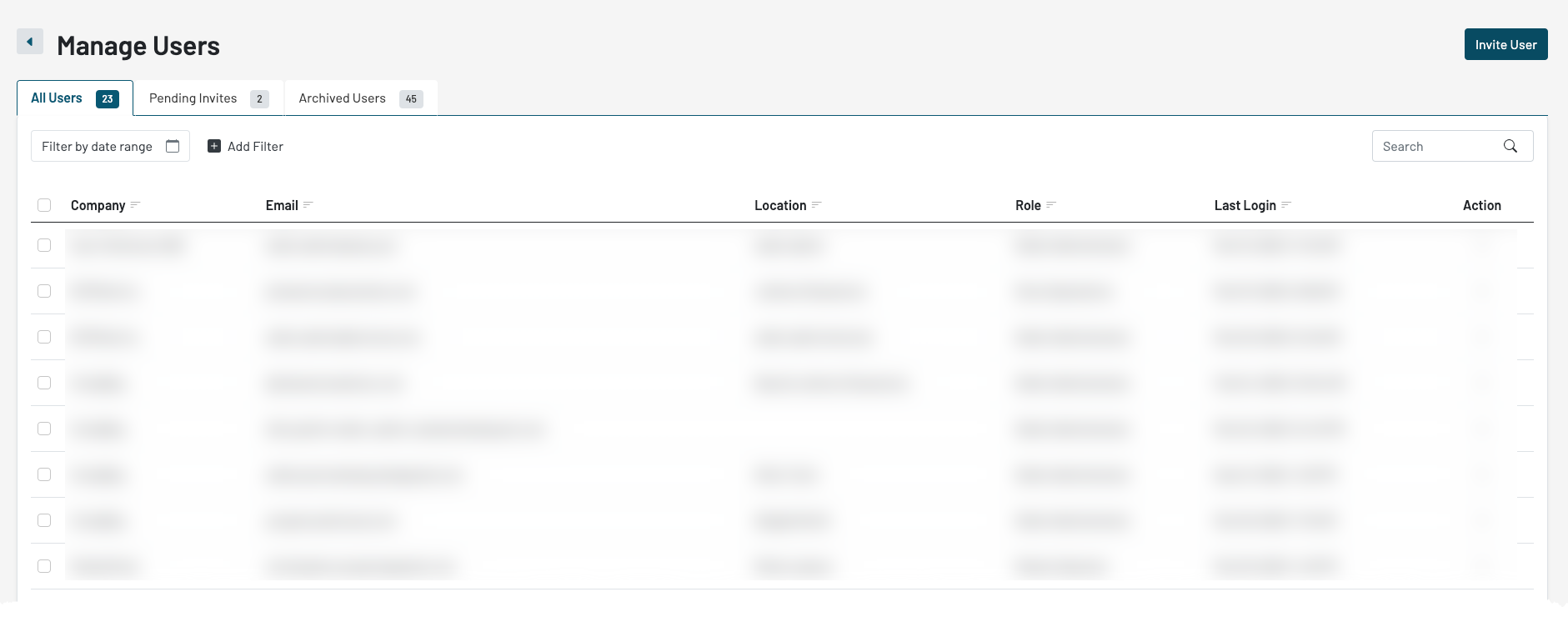
Add a User
To add a users:
- Log into your MarketPush portal
- Click on your Profile Icon
- Click Manage Users
- Click the Invite User button

The box will prompt you to fill out:
Group: You can choose between "Operator" and "Seller".
Role: Here you will choose the role you want this user to have, which will determine the permissions they're given.
Email: Input the email of the user you want to invite.
Input several email addresses, separating them with commas.
You cannot create a Seller user if there are no stores in the system to add them to.
All Users
On the All Users tab, you will see a list of all current Operator and Seller users in your marketplace system along with information.
On this table you will have the Action options: Edit, Archive, and Login as User. Each of these actions will be described in separate sections of this chapter.
If you do not see the three actions options mentioned above, your assigned user role might not support those permissions. Contact your Master Operator user for more information.

Pending Invites
You will want to maintain your list of pending invitations. You can do this by clicking on the Pending Invites tab in the Manage Users table.

If you want to prompt that user to create their user account, you can click the (...) under Action and choose Resend Invitation. This will prompt a new email to the user asking them to log in.
You can also delete the invite by clicking Delete in the actions options. Deleting the invite will revoke access from the user.
Archived Users
On the Archived Users tab you can see a list of Operator and Seller users that have been archived. You have only one option on this page under Action which is Restore.

Restoring archived users will allow the user to log back into MarketPush.
Was this article helpful?
That’s Great!
Thank you for your feedback
Sorry! We couldn't be helpful
Thank you for your feedback
Feedback sent
We appreciate your effort and will try to fix the article