Learn How to Configure Shipping Rates For Customers
*Check with your operator if you are required to set up shipping rates.
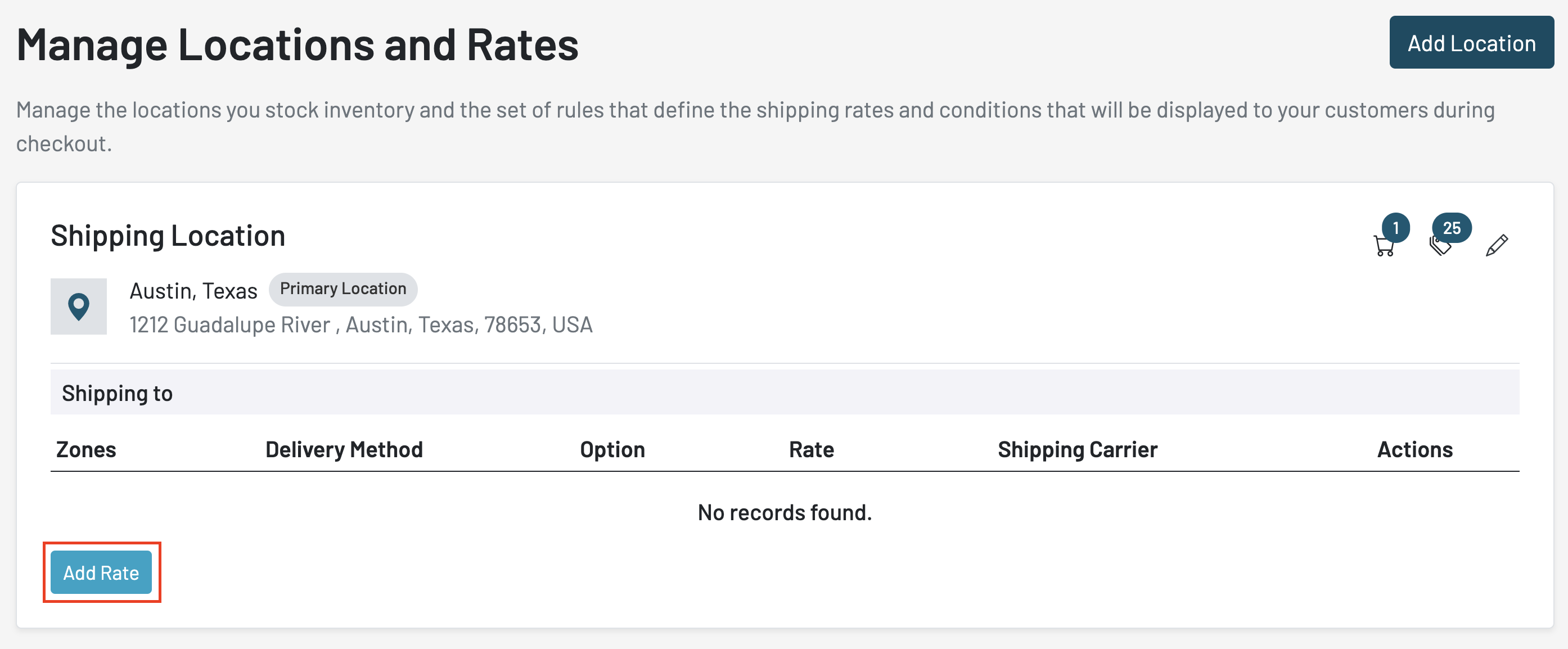
If your MarketPush Operator has not created any shipping zones or delivery methods, you will not be able to create any shipping rates within the MarketPush portal.
Users with sufficient permissions can add, edit, and delete shipping rates.
Adding a Shipping Rate
- Access the Shipping page in the left navigation menu
- Click the Add Rate button
- Select the zone(s) in the field provided to apply the shipping rate or check the Applies to all zones box to apply the shipping rate to all zones
- Select the Delivery Method
- Select the Shipping Carrier to use
- Choose the shipping option (i.e., Free Shipping, Flat Rate, Conditional)
- Enter the Rate
- Click Save to add the rate

If you select Free Shipping, all orders from that zone(s) will ship for free to the customer regardless of size or value.
Adding Conditions
If you select the "Conditional" shipping option, you can set varying rates based on the order price. This is useful when orders of higher value tend to weigh more and cost more to ship.

You can adjust and delete shipping rates as needed.
Was this article helpful?
That’s Great!
Thank you for your feedback
Sorry! We couldn't be helpful
Thank you for your feedback
Feedback sent
We appreciate your effort and will try to fix the article